Lab 3.2 - F5 Container Connector Usage¶
Now that our container connector is up and running, let’s deploy an application and leverage our F5 CC.
For this lab we’ll use a simple pre-configured docker image called “f5-hello-world”. It can be found on docker hub at f5devcentral/f5-hello-world
To deploy our application, we will need to do the following:
- Define a Deployment: this will launch our application running in a container.
- Define a ConfigMap: this can be used to store fine-grained information like individual properties or coarse-grained information like entire config files or JSON blobs. It will contain the BIG-IP configuration we need to push.
- Define a Service: this is an abstraction which defines a logical set of pods and a policy by which to access them. Expose the service on a port on each node of the cluster (the same port on each node). You’ll be able to contact the service on any <NodeIP>:NodePort address. If you set the type field to “NodePort”, the Kubernetes master will allocate a port from a flag-configured range (default: 30000-32767), and each Node will proxy that port (the same port number on every Node) into your Service.
App Deployment¶
On kube-master1 we will create all the required files:
Create a file called
f5-hello-world-deployment.yamlTip
Use the file in /home/ubuntu/agilitydocs/kubernetes
1 2 3 4 5 6 7 8 9 10 11 12 13 14 15 16 17 18
apiVersion: extensions/v1beta1 kind: Deployment metadata: name: f5-hello-world spec: replicas: 2 template: metadata: labels: run: f5-hello-world spec: containers: - name: f5-hello-world image: "f5devcentral/f5-hello-world:latest" imagePullPolicy: IfNotPresent ports: - containerPort: 8080 protocol: TCP
Create a file called
f5-hello-world-configmap.yamlTip
Use the file in /home/ubuntu/agilitydocs/kubernetes
Attention
The schema version below (for example 1.7) comes from the releases of big-ip-controller. For more information, head over to the following link for a quick review: https://clouddocs.f5.com/containers/v2/releases_and_versioning.html#schema-table
1 2 3 4 5 6 7 8 9 10 11 12 13 14 15 16 17 18 19 20 21 22 23 24 25 26 27 28 29 30 31 32 33
apiVersion: v1 kind: ConfigMap metadata: name: f5-hello-world namespace: default labels: f5type: virtual-server data: schema: "f5schemadb://bigip-virtual-server_v0.1.7.json" data: | { "virtualServer": { "frontend": { "balance": "round-robin", "mode": "http", "partition": "kubernetes", "virtualAddress": { "bindAddr": "10.1.10.81", "port": 80 } }, "backend": { "serviceName": "f5-hello-world", "servicePort": 8080, "healthMonitors": [{ "interval": 5, "protocol": "http", "send": "HEAD / HTTP/1.0\r\n\r\n", "timeout": 16 }] } } }
Create a file called
f5-hello-world-service.yamlTip
Use the file in /home/ubuntu/agilitydocs/kubernetes
1 2 3 4 5 6 7 8 9 10 11 12 13 14
apiVersion: v1 kind: Service metadata: name: f5-hello-world labels: run: f5-hello-world spec: ports: - port: 8080 protocol: TCP targetPort: 8080 type: NodePort selector: run: f5-hello-world
We can now launch our application:
kubectl create -f f5-hello-world-deployment.yaml kubectl create -f f5-hello-world-configmap.yaml kubectl create -f f5-hello-world-service.yaml

To check the status of our deployment, you can run the following commands:
kubectl get pods -o wide # This can take a few seconds to a minute to create these hello-world containers to running state.
kubectl describe svc f5-hello-world
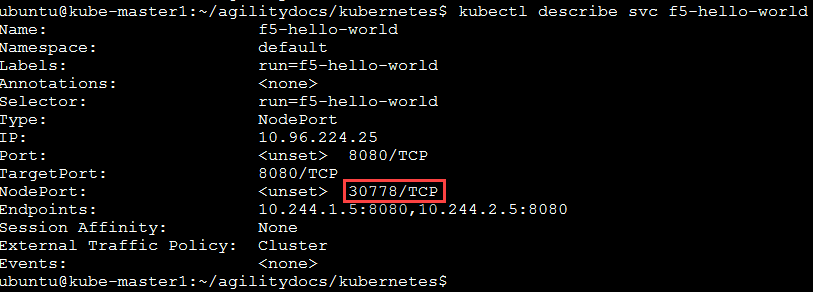
To test the app you need to pay attention to:
The NodePort value, that’s the port used by Kubernetes to give you access to the app from the outside. Here it’s “30507”, highlighted above.
The Endpoints, that’s our 2 instances (defined as replicas in our deployment file) and the port assigned to the service: port 8080.
Now that we have deployed our application sucessfully, we can check our BIG-IP configuration. From the browser open https://10.1.1.245
Warning
Don’t forget to select the “kubernetes” partition or you’ll see nothing.
Here you can see a new Virtual Server, “default_f5-hello-world” was created, listening on 10.1.10.81.
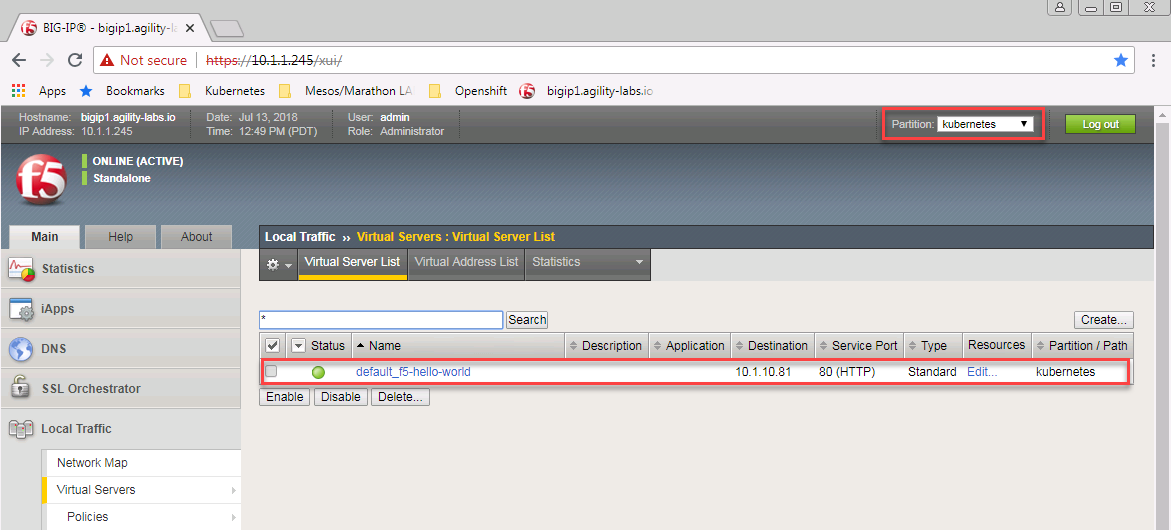
Check the Pools to see a new pool and the associated pool members: Local Traffic –> Pools –> “cfgmap_default_f5-hello-world_f5-hello-world” –> Members
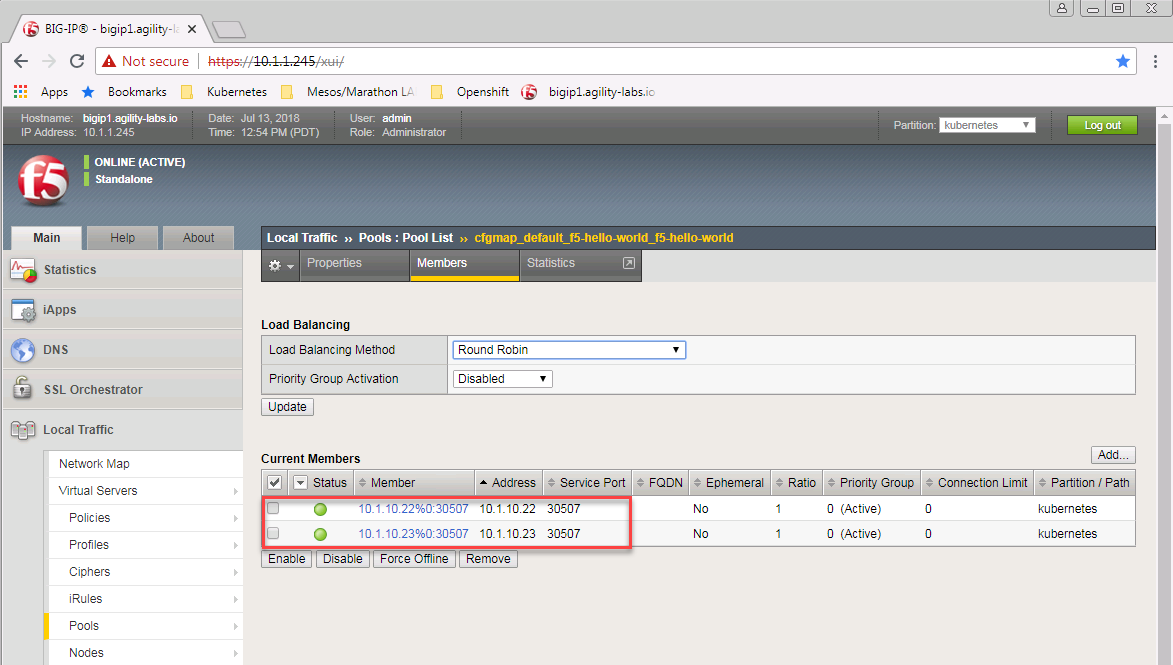
Note
You can see that the pool members listed are all the kubernetes nodes. (NodePort mode)
Now you can try to access your application via your BIG-IP VIP: 10.1.10.81
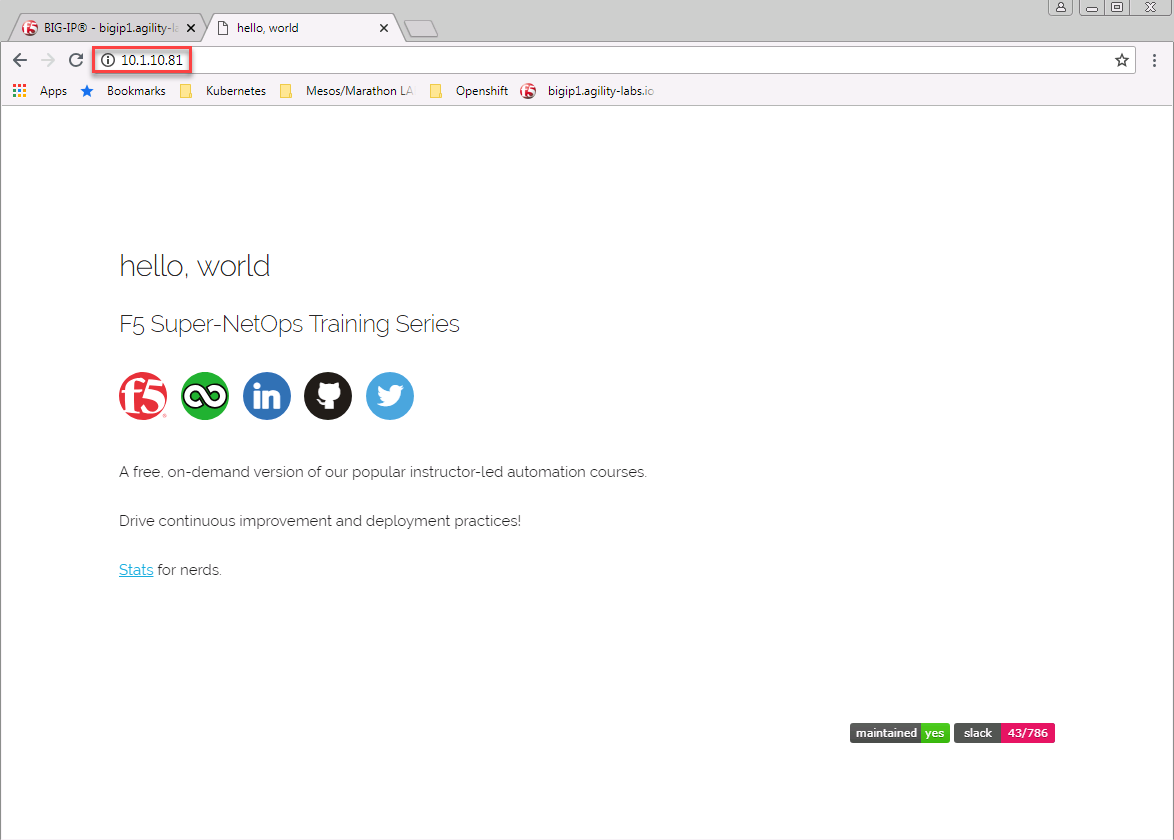
Hit Refresh many times and go back to your BIG-IP UI, go to Local Traffic –> Pools –> Pool list –> cfgmap_default_f5-hello-world_f5-hello-world –> Statistics to see that traffic is distributed as expected.

How is traffic forwarded in Kubernetes from the <node IP>:30507 to the <container IP>:8080? This is done via iptables that is managed via the kube-proxy instances. On either of the nodes, SSH in and run the following command:
sudo iptables-save | grep f5-hello-worldThis will list the different iptables rules that were created regarding our service.
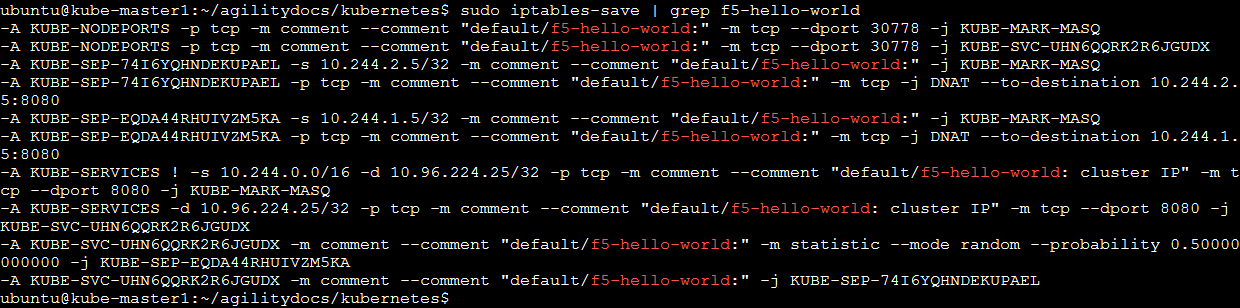
Scale the f5-hello-world app
kubectl scale --replicas=10 deployment/f5-hello-world -n default
Check that the pods were created
kubectl get pods
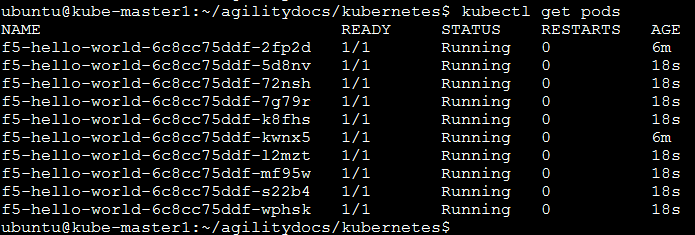
Check the pool was updated on big-ip
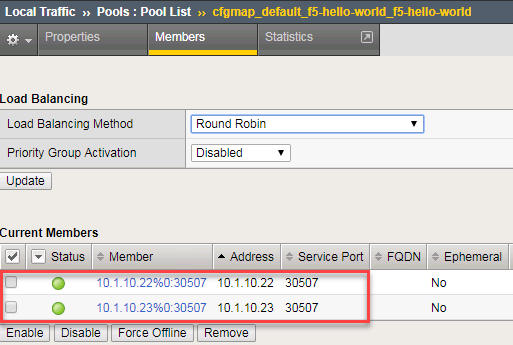
Attention
Why are there only 2 pool members?